Create A Custom DYNAMIC Google Earth Animation | After Effects
In this tutorial, we will show you how to create a stunning map effect in Adobe After Effects. By using a combination of textures, adjustments, and blend modes, we can create an effect that involves different techniques to produce a final result that looks like a map with highlighted areas and exaggerated shadows.
First, we will need a map texture, which we can obtain by taking a screenshot of Google Earth. The ideal map will have mountainous terrain with highlights and shadows, but any image will work. Once we have created a new composition, we will drag in our map texture.
The next step is to add three elements to the map texture: tint, emboss, and curves. The tint will change the color of the map, the emboss will bring out the highlights and darken the shadows, and the curves will give contrast to the image by crushing the blacks and increasing the highlights.
We will then duplicate the map twice, adjusting the tint and emboss each time to create a yellow and red highlight effect. To further enhance the effect, we will add an adjustment layer with a hue and saturation, bringing up the saturation and contrast.
Finally, we will pre-compose all of our map layers, creating a background map, and add a map image on top. To save time, you can use an asset from Envato Elements, which has a vast collection of pre-made assets that you can use in your commercial projects. Envato Elements offers unlimited downloads and a one simple license, making it an ideal solution for those who want to save time in creating these types of effects.
In conclusion, by following these steps, you can create a stunning map effect in Adobe After Effects that will make your projects stand out. Try it out and see what you can come up with!
🔥 SAVE 50% With An Envato Elements Annual Subscription (Affiliate) - https://1.envato.market/c/3116557/298927/4662
🔥 ANIMATION MASTER COURSE - What if you had the confidence to be able to make AMAZING Animations? https://flatpackfx.link/animation


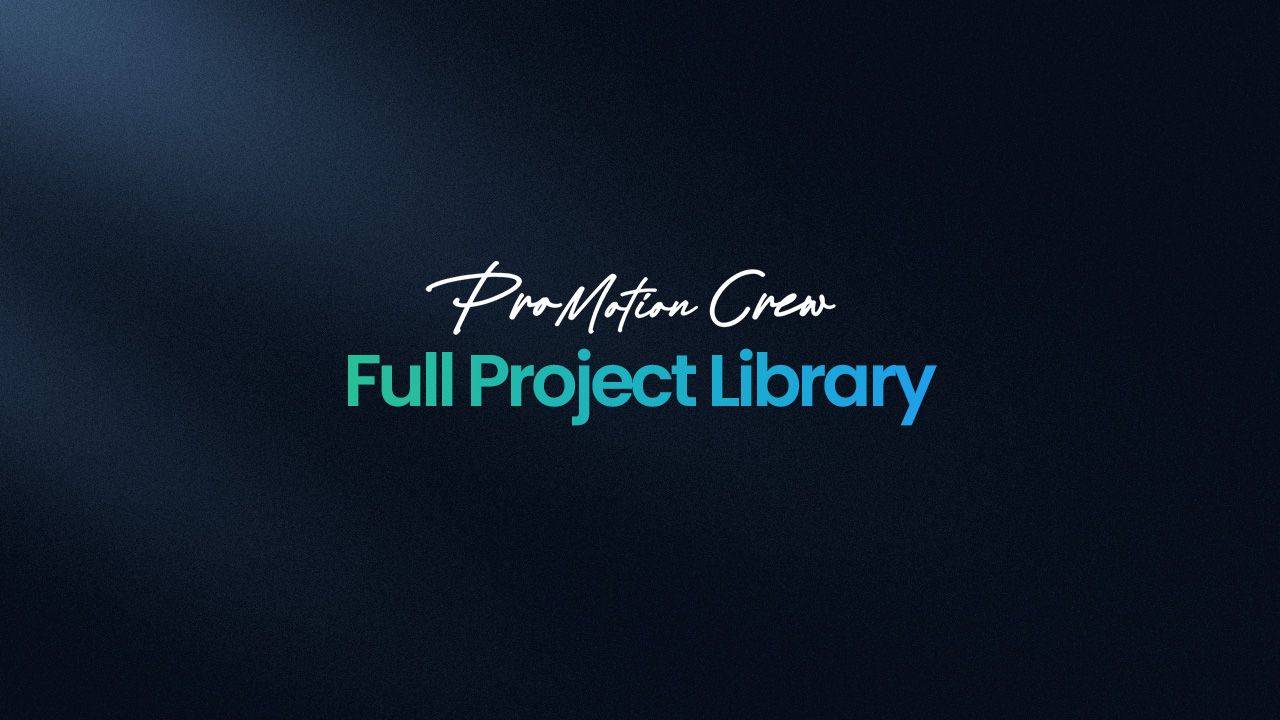

 ANIMATION
ANIMATION

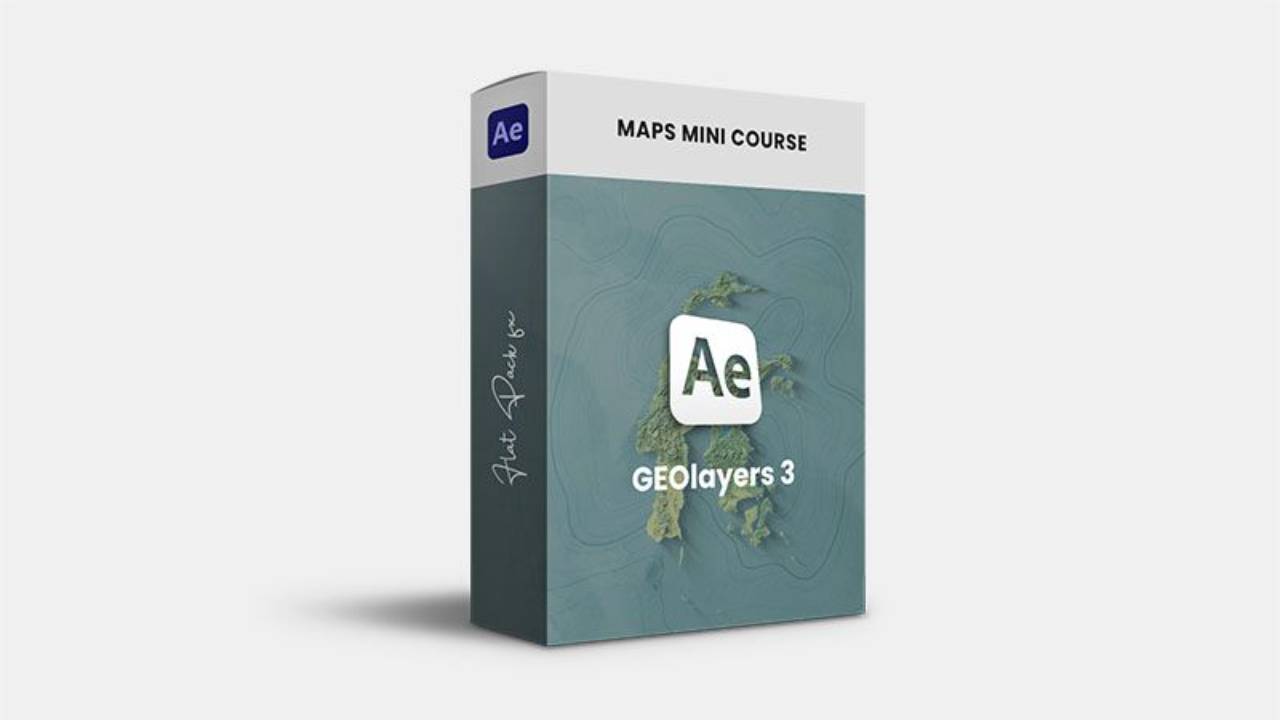
 MAP ANIMATION
MAP ANIMATION